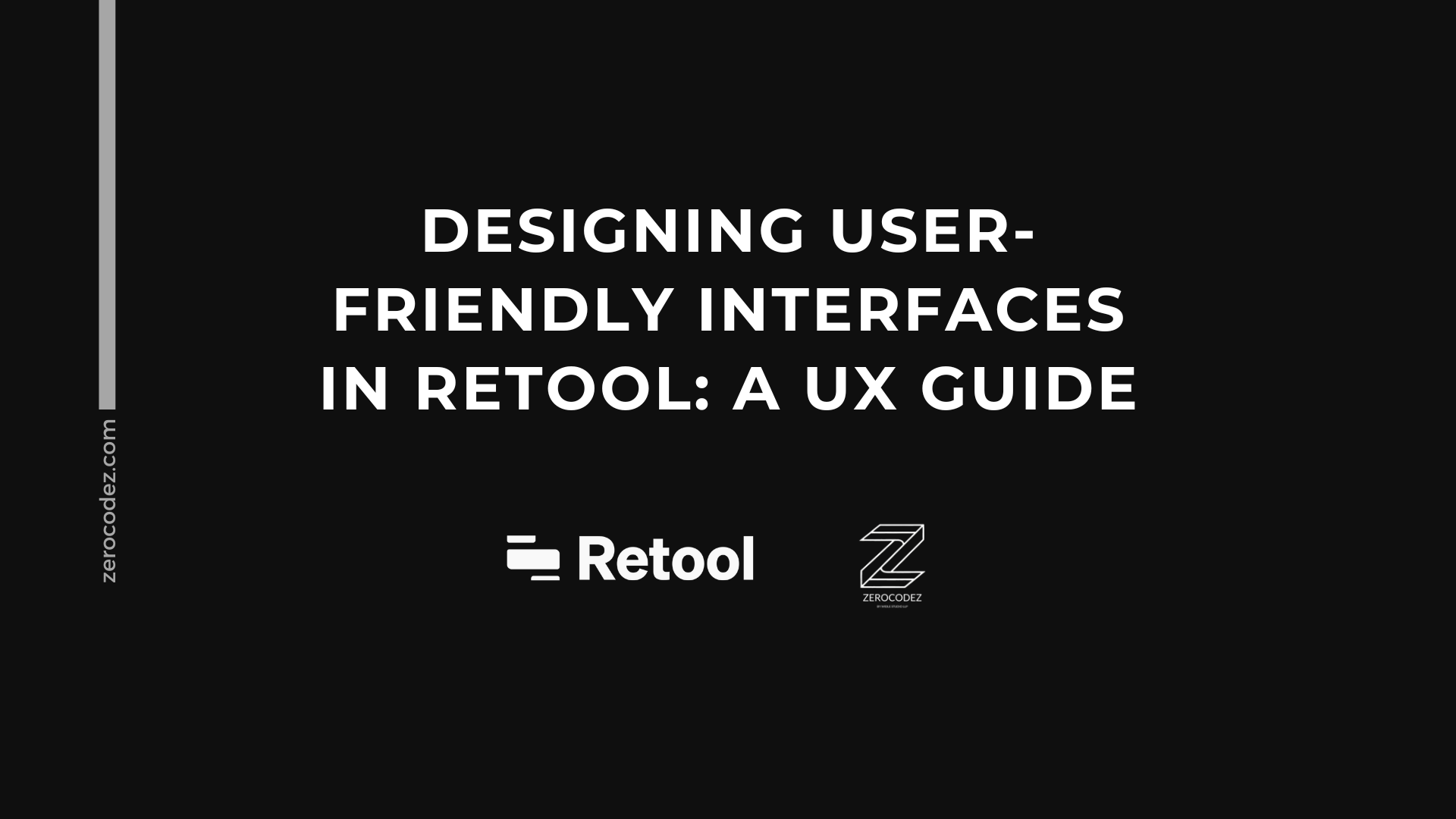Designing User-Friendly Interfaces in Retool: A UX Guide
Creating user-friendly interfaces is crucial for ensuring that your internal tools are both effective and engaging. With Retool, a platform renowned for its flexibility and ease of use, you can build complex applications effortlessly. In this in-depth guide, we at ZeroCodez will dive into the nuances of designing intuitive, efficient, and aesthetically pleasing interfaces using Retool, providing actionable insights for both quick wins and long-term success.
Why UX Matters in Internal Tools
Before delving into the specifics, it's essential to understand why user experience (UX) is so important for internal tools:
User Satisfaction: A user-friendly interface enhances user satisfaction, leading to higher adoption rates and reduced frustration.
Efficiency: Intuitive interfaces streamline workflows, minimizing the time users spend completing tasks, thus boosting productivity.
Error Reduction: Good UX design reduces the likelihood of user errors, which can be costly and time-consuming to correct.
Consistency: Consistent design elements improve learnability, making it easier for users to navigate and use the tool effectively.
Getting Started with Retool: Basic Setup
Before diving into the design principles, let's go through the initial setup of Retool:
Sign Up for Retool: Create an account on the Retool platform.
Create a Workspace: Set up a workspace to organize your applications and data sources.
Connect Data Sources: Integrate the databases, APIs, and other data sources you'll need for your application. Retool supports a wide range of data sources including SQL databases, MongoDB, and REST APIs.
Principles of User-Friendly Interface Design
1. Simplicity
Simplicity is the cornerstone of great UX design. Your interface should be as simple as possible while still being functional.
Tips:
Minimalism: Use minimal design elements, focusing on what’s essential. Avoid clutter that can overwhelm users.
Clear Labels: Use straightforward and descriptive labels for buttons, fields, and menus.
Consistent Layouts: Maintain consistency in layouts, color schemes, and typography to create a cohesive and familiar experience.
2. Intuitive Navigation
Users should be able to easily find what they need without having to think too much about where to go next.
Tips:
Logical Flow: Organize features and information in a logical flow that aligns with user expectations and workflows.
Breadcrumbs and Steps: Use breadcrumbs or steps for multi-step processes to show users their progress and what comes next.
Search and Filters: Implement search functionalities and filters to help users find specific data quickly.
3. Responsiveness
Your interface should work seamlessly across different devices and screen sizes.
Tips:
Responsive Design: Ensure that your design adapts to various screen sizes, from desktops to mobile devices.
Salient Interactions: Design interactive elements, such as buttons and forms, that are easy to use on both smaller and larger screens.
Testing: Regularly test your interface on different devices to ensure consistent performance.
4. Feedback and Affordance
Providing users with clear feedback about their actions and guiding them on how to use the tool is critical.
Tips:
Visual Cues: Use visual cues like highlights, shadows, and animations to indicate interactive elements.
Error Messages: Provide clear error messages that explain what went wrong and how to fix it.
Success Indicators: Show success messages or green checks when users complete tasks successfully.
Step-by-Step Guide to Designing in Retool
Step 1: Plan Your Interface
Planning is crucial for creating an effective interface.
Steps:
Requirement Gathering: Identify the primary tasks and actions users will need to perform.
User Stories: Develop user stories to understand how different users will interact with the tool.
Wireframing: Create wireframes to visualize the layout and flow of your interface. Tools like Figma, Sketch, or even simple paper sketches can be used.
Step 2: Create the Canvas and Layout
Once your plan is in place, head to Retool and start building your interface.
Creating a New App: Start by creating a new application in Retool.
Setting Up the Canvas: Design your layout by dragging and dropping components such as containers, grids, and tabs onto your canvas.
Positioning Components: Arrange components in a logical flow, ensuring that related elements are grouped together.
Step 3: Add Interactivity
Interactivity is key to a vibrant and responsive user interface.
Components:
Buttons: Use buttons for actions such as submit, delete, and update.
Forms: Implement forms for data entry tasks.
Tables: Display data in tables that allow users to sort and filter information.
Integration:
Event Handlers: Use event handlers to define what happens when users interact with components. For example, set a button to trigger a data submission or a table row click to open a detailed view.
Step 4: Data Binding and Dynamic Content
Data binding allows you to link your interface components directly to your data sources, ensuring that your application displays up-to-date information.
Linking Data Sources: Connect your components to your data sources. For example, link a table to a SQL query or an API call.
Dynamic Content: Use JavaScript to create dynamic content. For instance, display a user’s name dynamically in a welcome message based on their login credentials.
Step 5: Customizing the Look and Feel
While Retool offers a wide range of pre-built components, customizing them to match your brand and usability standards can make a significant difference.
Customizing Components:
Themes and Colors: Use consistent color schemes that align with your brand identity. Retool allows you to customize themes and colors easily.
Typography: Choose fonts and text sizes that are easy to read and consistent throughout the application.
CSS and JavaScript:
Custom Styles: For more refined control, you can inject custom CSS to tweak existing components.
JavaScript Logic: Implement custom JavaScript to add complex behaviors or calculations.
Step 6: Testing and Iteration
Testing is a critical step in the UX design process. It helps you identify and resolve issues before deploying your tool.
Usability Testing: Conduct usability testing with real users to gather feedback on the interface. Look for pain points and areas of confusion.
Performance Testing: Ensure that your application performs well under different conditions. Check for load times and responsiveness.
Iterate: Based on user feedback and testing results, refine your design. Make adjustments to improve usability and performance.
Step 7: Deployment and User Training
Once your application is polished and tested, it’s time to deploy and train your users.
Deployment: Deploy your application in the intended environment. Retool makes it easy to deploy applications, whether on-premises or in the cloud.
User Training: Provide comprehensive training to your users. Develop user guides, conduct training sessions, and ensure that users are comfortable with the new tool.
Advanced UX Design Tips for Retool
Now that we’ve covered the basics, let’s explore some advanced tips to further enhance your Retool interfaces:
1. Conditional Logic and Dynamic UI
Use conditional logic to create dynamic interfaces that respond to user actions.
Examples:
Conditional Fields: Show or hide form fields based on the user’s previous inputs.
Dynamic Tables: Update table content dynamically based on search criteria or filter selections.
2. Custom Components and Plugins
If the built-in components don’t meet all your needs, consider creating custom components or using plugins.
Examples:
Custom Charts: Implement custom charting libraries like D3.js for advanced data visualization.
Third-Party Plugins: Integrate third-party plugins to add unique functionalities or enhance existing ones.
3. Accessibility
Ensuring accessibility is critical for all users, including those with disabilities.
Tips:
Keyboard Navigation: Ensure your interface can be navigated using a keyboard.
Screen Readers: Design your interface to be compatible with screen readers. Use ARIA (Accessible Rich Internet Applications) landmarks and roles to improve accessibility.
Color Contrast: Use high-contrast colors for text and UI elements to ensure readability for users with visual impairments.
4. Analytics and User Tracking
Implement analytics to track user interactions and identify areas for improvement.
Tools:
Google Analytics: Integrate Google Analytics to monitor user behavior and usage patterns.
Custom Tracking: Use custom tracking scripts to gather more detailed insights into how users interact with your tool.
5. Feedback Mechanisms
Implement mechanisms for users to provide feedback directly within the tool.
Examples:
Feedback Forms: Add feedback forms that allow users to report bugs or suggest features.
Surveys and Polls: Use surveys and polls to gather more structured feedback on user satisfaction and usability.
Case Studies: Real-World Applications of UX Design in Retool
Let’s look at some real-world scenarios where enhanced UX design in Retool has made a difference:
Case Study 1: Improving Task Management for a Marketing Agency
Challenge: A marketing agency needed a custom task management tool to track campaign progress and team workloads.
Solution: Using Retool, the agency built a user-friendly task management interface with clear navigation, dynamic content, and customized themes matching the company's brand.
Outcome: The new task management tool reduced time spent on administrative tasks by 30% and increased overall productivity.
Case Study 2: Streamlining Employee Onboarding for an HR Department
Challenge: An HR department required a streamlined onboarding tool to handle new employee documentation and orientations.
Solution: The HR team used Retool to design an intuitive onboarding tool with automated workflows, clear progress indicators, and integrated document management.
Outcome: Employee onboarding times were reduced by 40%, and user satisfaction significantly improved.
Getting Started with ZeroCodez
At ZeroCodez, we specialize in creating user-friendly interfaces in Retool that drive efficiency and user satisfaction. Here’s how we can assist you:
Consultation: We begin with a comprehensive consultation to understand your unique requirements and design goals.
Design and Planning: Our team designs intuitive and effective UI/UX solutions tailored to your needs.
Development: Utilizing Retool, we build and customize your internal tools, incorporating your feedback at every stage.
Deployment and Training: Once the tool is ready, we deploy it in your environment and provide training to ensure smooth adoption.
Support and Maintenance: We offer ongoing support to address any issues, provide updates, and continue improving the user experience.
Conclusion
Designing user-friendly interfaces in Retool involves a mix of intuitive design principles, robust planning, and continuous iteration. From simplicity and intuitive navigation to advanced customizations like dynamic content and accessibility, good UX design can significantly improve the effectiveness of your internal tools.
At ZeroCodez, we leverage the power of Retool to create internal tools with exceptional usability. Ready to transform your internal interfaces? Contact us today and let ZeroCodez help you design user-friendly, efficient, and effective internal tools with Retool.